This tutorial will guide you, on how to add extra buttons to the play, pause, forward, and rewind the WordPress audio player created by Amazing Audio Player.
Continue reading
Author Archives: amazingcarousel
How to play different mp3 files by passing a URL parameter
If your web server supports a server-side script, for example PHP, you can pass a URL parameter to the player webpage, then play different mp3 files according to the URL parameter.
This is useful when you use iframe to add players to a webpage and you want to use the same player to play different mp3 files.
Continue reading
How to add an audio player and a slideshow to the same webpage
This tutorial will show you how to add an audio player created with Amazing Audio Player and a slideshow created with Amazing Slider to the same webpage.
There are three steps in this tutorial:
- Step 1 – Create an audio player and a slideshow, copy or upload the generated files to the web folder
- Step 2 – Add HTML code to head section
- Step 3 – Add HTML code to body section
How to add an audio player to Squarespace website
Squarespace is an online website builder that enables you to create and maintain websites and blogs. This tutorial will guide you how to add an audio player created with Amazing Audio Player to your Squarespace website. You can create an audio player with playlist, a single button audio player or a bar audio player.
There are three steps in this tutorial:
- Step 1 – Create an audio player
- Step 2 – Upload player files to Squarespace
- Step 3 – Embed the player to a Squarespace page
How to add a button to shuffle the playlist of the audio player?
This tutorial will show you how to add a button to shuffle the playlist of the audio player.
Step 1 – In your webpage, add the following HTML code to create a button. You could use your own CSS to add style to the button.
<button id="shuffle-player">Shuffle</button>
Step 2 – In your webpage, add the following JavaScript to your webpage, just before the head closing tag </head>.
In the code, line 6, if your player has a different ID, please change the value accordingly.
<script>
(function($) {
$("document").ready(function() {
$("#shuffle-player").click(function() {
var playerID = 1;
var instance = $("#amazingaudioplayer-" + playerID).data("object");
for (var i = instance.elemLength - 1; i > 0; i--)
{
if ((i == 1) && (Math.random() < 0.5))
break;
var index = Math.floor(Math.random() * i);
var temp = instance.elemArray[index];
instance.elemArray[index] = instance.elemArray[i];
instance.elemArray[i] = temp;
temp = instance.playerSkin.trackitems[index];
instance.playerSkin.trackitems[index] = instance.playerSkin.trackitems[i];
instance.playerSkin.trackitems[i] = temp;
var tracks = $("#amazingaudioplayer-" + playerID + " .amazingaudioplayer-track-item");
var track0 = tracks.eq(index);
var track1 = tracks.eq(i);
track0.insertBefore(track1);
tracks = $("#amazingaudioplayer-" + playerID + " .amazingaudioplayer-track-item");
track1.insertBefore(tracks.eq(index));
}
for (var i = 0; i< instance.elemLength; i++)
instance.elemArray[i].id = i + 1;
$("#amazingaudioplayer-" + playerID + " .amazingaudioplayer-track-item").each(function(i) {
$(this).data("order", i);
if ($(this).hasClass("amazingaudioplayer-track-item-active"))
instance.currentItem = i;
$(".amazingaudioplayer-item-id", this).text(i + 1);
});
});
});
})(jQuery);
</script>
How to add an HTML5 audio player to Blocs
Please view the tutorial for how to add an audio player to Blocs for Mac: https://amazingaudioplayer.com/how-to-add-an-html5-audio-player-to-blocs/
Player does not goto the next song in the playlist under Chrome Version 64
In recent days, we have had reports that the player does not goto the next song in the playlist under Chrome version 64.
Support m4a audio format
Question:
Does Amazing Audio Player support m4a audio format?
Continue reading
How to add PayPal buy now buttons to the audio player track list
This tutorial shows you how to add PayPal buy now buttons to the audio player track list.
Information Field Hidden in Darkbox Skin
Question:
I have a question about the “Darkbox” skin. The “Information” field is hidden by the play, forward and rewind buttons (see the attached pic). How can that be solved?
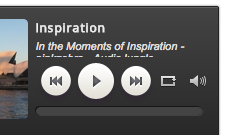
Answer:
In step 2, Skins dialog, CSS tab, find the following CSS code:
#amazingaudioplayer-AUDIOPLAYERID .amazingaudioplayer-text {
display: block;
position: relative;
overflow: hidden;
padding: 4px;
height: 42px;
}
And you can change the height value to make it larger:
#amazingaudioplayer-AUDIOPLAYERID .amazingaudioplayer-text {
display: block;
position: relative;
overflow: hidden;
padding: 4px;
height: 60px;
}