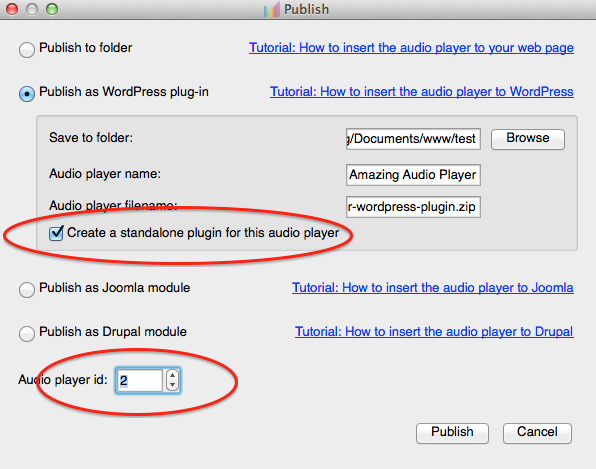This tutorial will guide you how to add download links in Amazing Audio Player, so your visitor can directly download the mp3 files from the audio player.
This tutorial is for Amazing Audio Player Version 2.6 and above.
Step1 – Create Audio Player in Amazing Audio Player
If it’s your first time to use Amazing Audio Player, please view https://amazingaudioplayer.com/quick-start-guide/ for a quick start.
In this tutorial, we are going to use the skin DarkBox and add download links to the playlist.
Step 2 – Customise the Player skin and add download links
In Amazing Audio Player, step 2, Skins dialog, Tracklist tab, change the value of Track list item format to the following text:
%ID%. %TITLE% <span style='position:absolute;top:0;right:0;'><a href='%AUDIOURL%' onclick='event.stopPropagation();' download='%TITLE%.mp3' target='_blank'>Download</a></span>
In the above code, %ID%, %TITLE% and %AUDIOURL% are predefined macro variables. They will be replaced by each audio id, title and audio URL dynamically.